How To Recover Apple ID Password
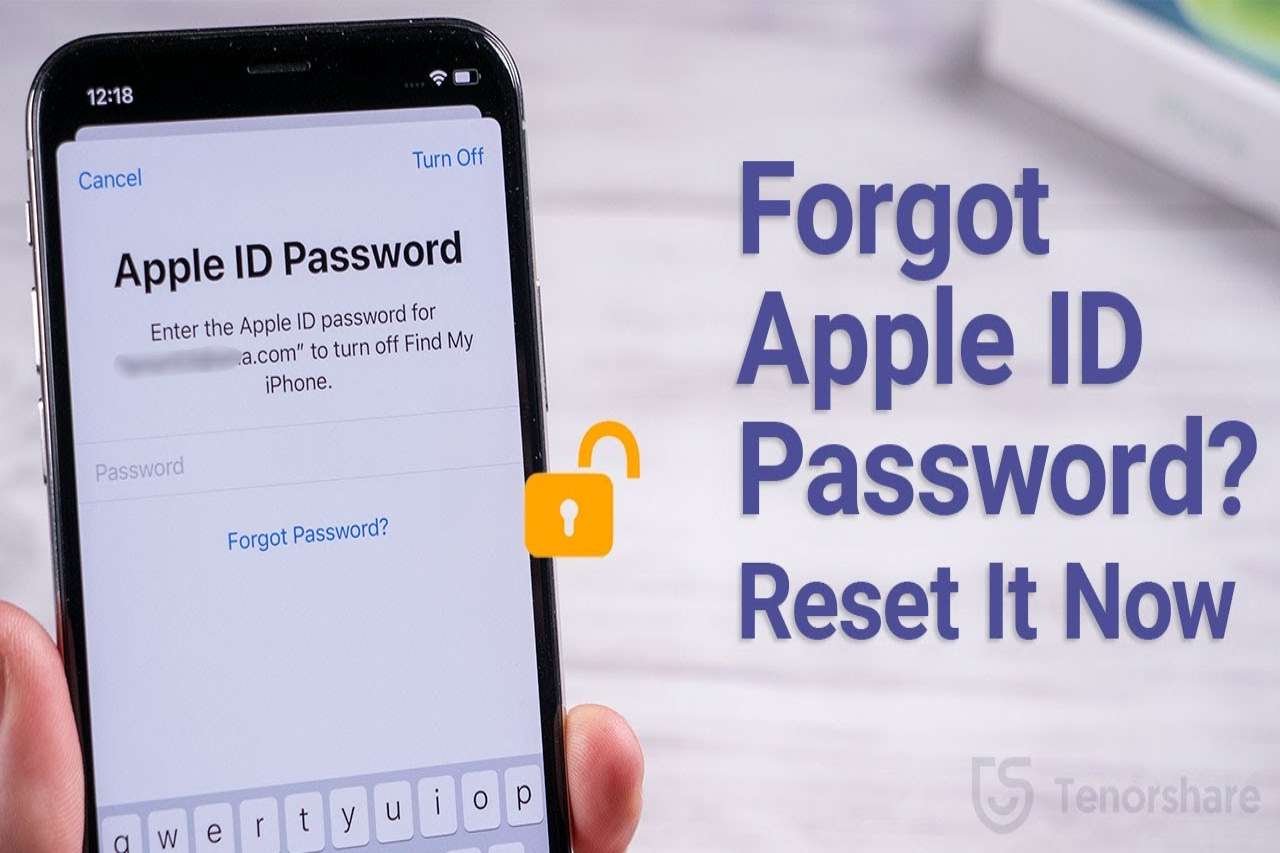
An Apple ID protects our privacy security. But if we do not remember our password, without a doubt, this will haunt us a lot. This guide provides practical methods to recover your Apple ID password, including restoring your Apple ID on the website, on another device, on the App Store or Mac, etc. Let’s see how to solve it!
Easy ways to reset your Apple ID

For Apple users, regardless of whether they use an iPhone, iPad or iWatch, forgetting your Apple ID password is very painful and disturbing. However, what can we do if you haven’t used the code in a long time or just forgot the password? In this case, you need to recover the forgotten password to use all functions of your device normally. And what can we do? We offer you easy ways to reset your Apple ID.
Method 1: Restore Apple ID on the iforgot website
Firstly, we show you a more frequent and used way.
Step 1: On the page, enter your Apple ID.
In iforgot, enter your Apple ID.
Step 2: Enter your phone number to confirm your identity and protect the security of your device. Confirm your phone number to reset your Apple ID password.
Step 3: You will receive a pop-up message on an iOS device that is signed in to your iCloud. Click Allow to allow this iDevice to change your password. Then, follow the steps on the screen until the Apple ID password is changed successfully. Set a new Apple ID password.
Method 2: How to recover Apple ID with your own iPhone
Secondly, we recommend an effortless way. You only need your mobile phone to restore your Apple ID without a computer. But if you have yet to sign in to iCloud and have a passcode activated on your iPhone, this way cannot work usually. Additionally, with this form, you must enter your mobile unlock code to verify your identity and change the Apple ID password.
Step 1: Go to [Settings] and select [your name]. Click the [Password & Security] option. And then press [Change Password].
Step 2: If you are signed in to iCloud and have a passcode activated, you must enter the iPhone passcode to change your password.
In settings, select your name>Password and security>Change password
Step 3: Lastly, you can create a new password for your Apple ID. Set a new password.
Method 3: How to recover Apple ID with someone else’s Apple device
We offer you an application to restore your Apple ID. The app is Apple Support. You must enter your Apple ID password to download or use them. That’s why we need someone else’s Apple device. It can be an iPhone, iPad, or iPod touch belonging to your family or friends.
Step 1: Open the Apple Support app and tap Password & Security > Reset Apple ID Password > select the Get Started option > A different Apple ID.
Step 2: After entering your Apple ID, if you have a trusted phone number, you must enter it to continue this process. Follow the on-screen prompts to reset your Apple ID password.
Method 4: Remove Apple ID with AnyUnlock without entering a password
AnyUnlock can remove the Apple ID with just three steps without entering the password or knowing any technical skills. It is 100% functional. You can safely recover Apple ID on a locked iPhone without knowing the password.
- AnyUnlock can bypass the iPhone, iPad or iPod touchscreen lock without the password, and it helps you regain full access in minutes.
- AnyUnlock works to recover Screen Time passcode/Restrictions Passwords.
- AnyUnlock allows you to view and manage all the passwords saved on your iOS device and save you from the disasters of forgotten passwords.
Now, you can download and use AnyUnlock for free. Let’s see how to use it to remove the old Apple ID and sign in to a new Apple ID
Conclusion
Have you recovered your old Apple ID or signed in with the new Apple ID in the ways we have presented in this text?









1 Comment
Brayan Davenport